 In the first of our series of blogs on ‘Making the most of the knowledge bank’, we dive straight in to the deep end with the site search! The search bar, found in the top right of all pages, allows you to search all content on the knowledge bank and browse the information in one easy to access place. Filters also help to narrow down the results, ensuring you find the information you need quickly and easily.
In the first of our series of blogs on ‘Making the most of the knowledge bank’, we dive straight in to the deep end with the site search! The search bar, found in the top right of all pages, allows you to search all content on the knowledge bank and browse the information in one easy to access place. Filters also help to narrow down the results, ensuring you find the information you need quickly and easily.
We’ve put together a list of the 5 top tips for searching on the Plantwise knowledge bank.
- Return ALL content on the knowledge bank in one search
The search can be used to find content on a particular crop, pest or control method. However, if you want to browse all content, type an asterisk (*) into the search bar and click Search. This returns all content and allows you to browse through the most recently added content, which appears at the top of the results of an asterisk search. You can then use filters to narrow your results to one content type or to see all content relevant to your country or language (see below). The only content that isn’t returned using the asterisk search is images.
- Filter to one content type in just one click
After you have performed a search, you can quickly filter the results to just one content type by holding the ‘Ctrl’ button on your keyboard and clicking the box next to the content type you want to browse. This automatically deselects all other content types, saving lots of time clicking!
- Find factsheets written in your country
To find all factsheets that were written in a country, you can search using the ‘author affiliation’, also known as aa. For example, to search for all content produced in Ghana, search ‘aa:Ghana‘.
- Find content relevant to your location
 Relevant factsheets contain information that apply to a particular country or region, regardless of where the factsheet was written. To filter to relevant content, you must first select the location you are interested in using the ‘Change location’ button at the top of the page if you have not already done so. Then, once you have performed a search, you will be able to filter to your chosen location using the checkbox, which can be found next to the language filter. Speaking of which…
Relevant factsheets contain information that apply to a particular country or region, regardless of where the factsheet was written. To filter to relevant content, you must first select the location you are interested in using the ‘Change location’ button at the top of the page if you have not already done so. Then, once you have performed a search, you will be able to filter to your chosen location using the checkbox, which can be found next to the language filter. Speaking of which…
- Filter by language
The knowledge bank links to content in over 80 different languages. To filter to a particular language, use the language dropdown beneath the search bar on the results page. The language is also given at the end of the details beneath each factsheet. Non-English search terms can also be used in the knowledge bank to return content on a particular pest or crop. For example, if the search term ‘cafe’ is used (with or without an accented é), Spanish content about coffee will appear in the results.
Using these handy tips, you will be able to perform more effective searches for the information you need. If you have any queries, or any tips of your own that you’d like to share, please add them to the comments section below.
3 Comments
Leave a Reply
Related News & Blogs
PlantwisePlus Knowledge Bank 2024 wrap up
As the new year begins, it’s time to take a look back at the highlights for the PlantwisePlus Knowledge Bank in 2024 Photo: iStock 2024 in numbers In 2024 there were over 1.8 million visits to the PlantwisePlus Knowledge bank. That is a 3 fold increase…
27 February 2025



[…] subject – The booklet builder page has a specialised search bar (see last month’s post for search tips!) so that you can search for content compatible with the booklet builder. […]
[…] first post in this series about making the most of the Plantwise knowledge bank , we wrote about how to effectively search for content. I’m now here to tell you that we’d barely scratched the surface of smart searching! In this […]
[…] Claire’s series of posts on ‘making the most of the Plantwise knowledge bank’, I’d now like to introduce our next mini-series, which asks our country partners for their […]