In the latest on our series on making the most of the Plantwise knowledge bank, we turn our focus to the Booklet Builder which lets you compile a custom set of Plantwise factsheets and Pest Management Decision Guides (PMDGs) into one booklet, or create a booklet of content written in your country at the click of a button.
In the latest on our series on making the most of the Plantwise knowledge bank, we turn our focus to the Booklet Builder which lets you compile a custom set of Plantwise factsheets and Pest Management Decision Guides (PMDGs) into one booklet, or create a booklet of content written in your country at the click of a button.
The booklet builder works like an online shopping cart, and is found in the same place you’d expect to see a cart – in the top right corner. The number in brackets shows how many items you’ve added, just like an internet shop, but in the booklet builder, all items are free! Here, we explain how to create your booklet in 3 easy steps.
1. Adding items to your booklet
Items can be added by subject or by country. First, click the ‘Booklet builder’ link in the top right corner.
- By subject – The booklet builder page has a specialised search bar (see last month’s post for search tips!) so that you can search for content compatible with the booklet builder. Compatible content has a booklet icon next to it (see image below). To add items to your booklet, click the booklet icon, which will turn orange to show that the item has been added. You can search and add as many times as you want to – simply complete another search, look for content with the ‘add to booklet’ icon, and add all of the items you would like to add to your booklet.

- By country – All Plantwise factsheets and PMDGs related to one country can be added to your booklet in one easy click. Choose your country from the relevant dropdown and click ‘Add to factsheet booklet’. This may take a few seconds, depending on the amount of content and your connection speed. Relevant Green Lists, which contain universally applicable recommendations, are included in every country pack. There are two options for country downloads:
- Written in – content that was produced in your country, and contains locally relevant information.
- Relevant to – content written in your country, as well as content from other countries that has been identified as being also applicable to your country.
2. Reviewing your booklet
You can see all content in your booklet on the booklet builder page. To open the content, click the title. If you decide you do not want particular items in your booklet, these can be removed by clicking on the trash can next to the item’s title. If you want to empty your booklet and start again, all items can be removed in one go by clicking ‘Clear booklet’.
3. Creating your booklet
Once you’ve added all the content you’d like, you are ready to create the booklet! You’ll notice a small checkbox beneath the ‘Create booklet PDF’ button for the addition of a contents page. This automatically adds page numbers to each page to allow you to find content easily within the booklet. If you do not want a contents page or page numbers on your content, uncheck this box before creating your booklet. The speed of the build will depend on the amount of content and the strength of your connection. Once the Plantwise leaves have stopped spinning, you will see a link which you can use to access your custom booklet. The PDF booklet can then be saved, viewed and printed as you wish!
Related News & Blogs
New Pest Management Decision Guides created in collaboration with the Rainforest Alliance
PlantwisePlus and the Rainforest Alliance have collaborated on a collection of Pest Management Decision Guides (PMDGs) for Nicaragua. The PMDGs are available on the PlantwisePlus Knowledge Bank. They provide agricultural advisors and farmers with crop…
10 May 2023